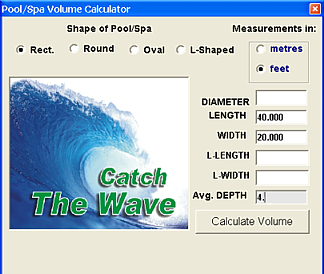
Customers
Adding a new customer
To add a new customer to the database, first click the yellow "Add Customer" button at the bottom of the customer detail screen.
Enter the customer's phone number (if the customer does not wish to have their phone number on record, click "OK" and answer "Yes" in the next window to auto assign a number. Clicking on "No"
will revert to the add phone number window. "Cancel" abort the entry of a new customer record). When entering new phone numbers, it is best to keep the same format for the area code and number
(with dashes 413-783-5993 or without dashes (4137835993). This is important if you wish to re-call a customer by phone number. "Press Enter" to continue.
The cursor will be in the "Last Name" field (left panel). Enter the customer's last name, first name, address, etc.
Next click your mouse into the "Volume" field of the Pool Details section (middle panel).By clicking on the "calculator icon" you may calculate the pool volume by dimensions. Make sure ALL measurements are in feet. (Do not enter 48 inches into the depth field. It must be 4 feet).
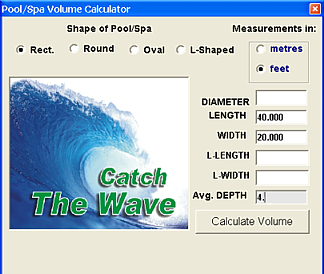
A "Pump type" may be entered as "½ hp Power Flo".You may also wish to add "Year Built".
The "Salt Level" will be automatically be entered if a chlorine generator is selected as the sanitizer type. Select "Salt" as sanitizer then choose the generator brand. Each brand has a optimum salt ppm value associated with it. The Salt Level field will now contain the generator's salt rating.
Next click on the drop down for the pool "Wall Finish". Choose the appropriate wall type. The wall types have their own set of ranges for pH, alkalinity, etc.
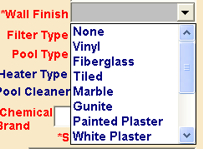
Follow the same procedure for "Filter Type", "Pool Type", "Heater Type", "Pool Cleaner", "Chemical Brand", "Pool Sanitizer" and "Sanitizer Method" (how the sanitizer is applied to the pool (float, feeder, etc.). When a drop down box is present, choose from the information listed.
A customer my be assigned "Muriatic Acid or Dry Acid" separate from the default setting in the "Control Room".
If the customer also has a Spa the procedure is the same.
When customer information is complete click the "Save Changes" button under the Pool Details panel.
Search for an existing customer
A customer record may be retrieved by "Phone Number", "Customer ID", "Last Name", or street "Address". Typing the complete information in the search field will retrieve that specific customer, if there are no other exact matches.
It is often true that the person bringing the sample for testing is not present when you are ready to do the test. Or, the person who brings in the sample is not the same person who usually come in for a water test. It might even be one of your Field Service people, who brings in several samples at the end of their day?
Finding the correct customer record can be a challenge, so we made it almost impossible to not find what you're looking for.
If you know the street address, but not the street number, just enter the Street Name. Everyone on that street will be displayed for selection.
If you have several Country Club pools in your customer file, you can enter just "country" in the Last Name search box to display all of the records having the word "country" in the Last Name.
You also display all of the customers living in the same city or town, or those in the same Zip Code, if you have any need for that.
If you become familiar with all of the search techniques, there should be very few duplicate records for the same swimming pool or spa.
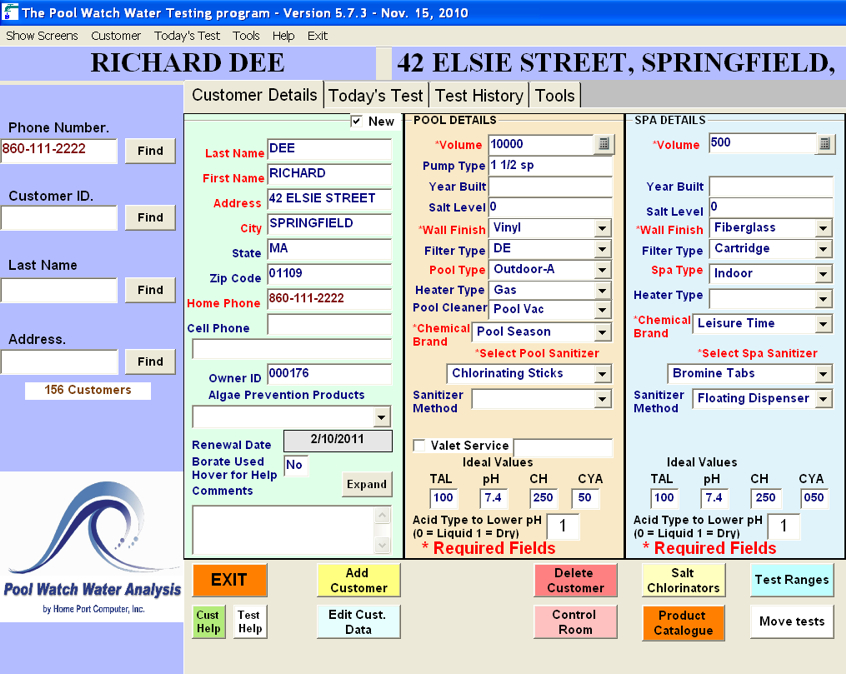
Typing partial information, "Smi", and then "Find".
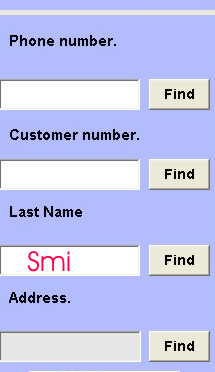
This will retrieve the "Browse Screen" with all customers who's last name begin with "Smi". Highlight the correct record and click "Select".
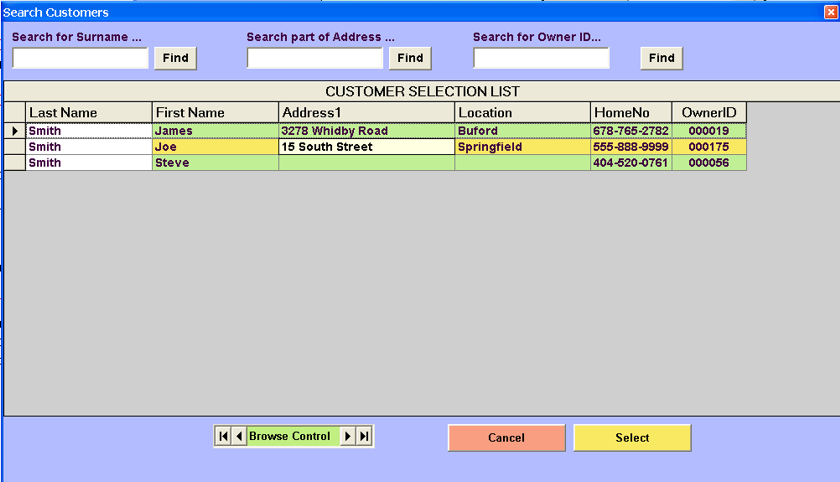
Edit Customer Information
Customer's personal or pool/spa information may be changed by clicking on the "Edit Cust. Data" button. Click into the field of data which needs to be changed. Click "Save Changes" button when finished.
Delete Customer Record
Retrieve the customer record you wish to delete, then click the "Delete Customer" button.