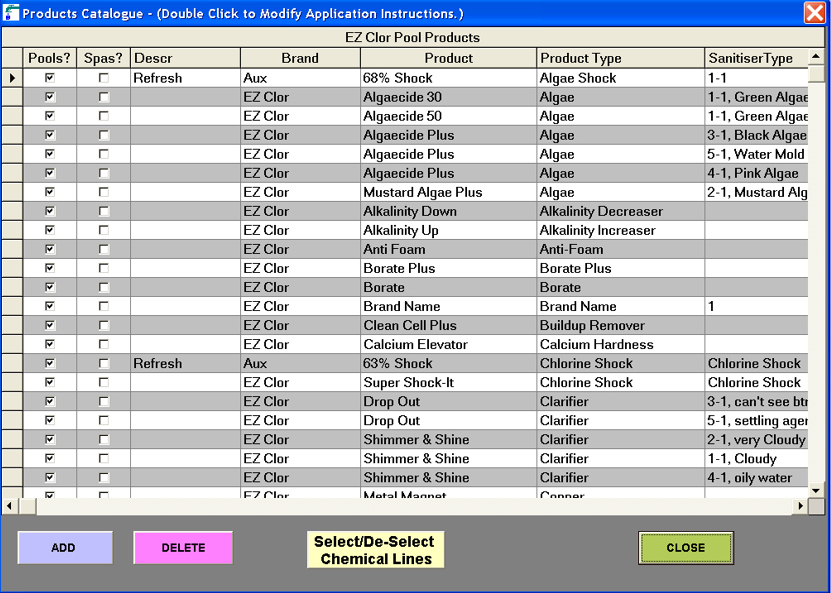
- - Next
Chemical Products
Customize a particular chemical line so the chemicals you carry are recommended on the printout.
1. Recall a customer record who is on the chemical brand you wish to modify. (this lets the system fetch the brand you which to modify)
2. NOTE: to access a chemical line for pool or spa, the customer record must be complete, gallons, chemical line, sanitizer, etc.
3. Next Click on the "Product Catalog" button, then choose "Pool or Spa Products".
4. The window which asks "List all Products, including those disabled" click "No". Disabled products are for advanced modifications.
5. The "Pool Products or Spa Products" list will appear for the brand you wish to modify.
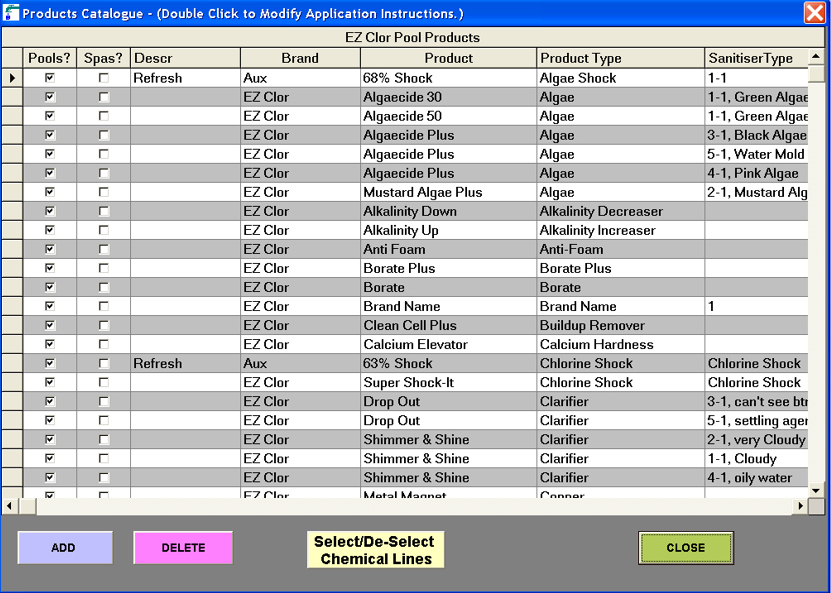
Each of the displayed columns contains specific information regarding the chemicals. Pool Watch has been designed to allow maximum dealer changes to the mix of pool and spa chemicals preferred to treat the complete array of problems needing treatment. You can do it YOUR WAY!
Our Tech Support team at Home Port will assist you if you are unsure how to modify the desired product changes.
Pools? Spas? : These two boxes are "Yes/No". Checked box means that chemical is active for that brand and that pool or spa. There should only be one checked box, either pool or spa, not both. Your system defaults were set by Home Port, but you may change them to suit your inventory. The "maintenance" chemicals, under product type, must NEVER be un-checked.
Desc: This column is used to enter a different "brand name" product within your main chemical line. You may wish to use "SeaKleer Natural Clarifier" with your Regal line. Type "SeaKleer" in the Desc box next to the Brand box. Change the Product to "Natural Clarifier".
Brand: This is the main chemical line name, which is assigned to your customer. This field should not be changed. You may however enter "Aux" into the Brand box. This is a wild card, and will be displayed in "every" chemical line.
Product: This is the actual product identification, which is on the label, like "pH Increaser". This Product name can be changed to represent products on your shelves.
Product Type: This column displays a coded name, which the program uses to identify what the product is used for. You may not change this column.
Sanitizer type: As with the Product Type, this is a coded column, cannot be changed.
Dosage: This column contains the dosage amount for that particular product, as per label instruction (ex: "1" lbs/10,000 gals). The dosage amount is 1.
Unit: This column displays the unit of measure of the products. If U.S. measure qts, ozs, gls, lbs must be entered exactly as shown here. These units will break down to ozs if dosage is less than the whole unit of measure. Other values may be entered, like "tabs, each stick" which will give whole units only.
For metric system, use liters, kgs, mls, grams.
Effect: This column displays the amount of change the dosage will cause in a specific volume of water. (1.5 lbs of total alkalinity increase raises the total alkalinity "10 ppms" per 10,000 gallons. The default of "1" is for a chemical which do not have a test range. (algaecides, clarifiers, etc.)
Volume: This column displays the "volume" that is part of the dose which is displayed on the product label. (2 lbs for every "25,000" gallons of pool water)
Special calculations: -
To call for one unit of a product, regardless of the pool/spa volume, enter 1 in the volume field.
To call for one unit of a product (bottles, bags, etc.), per 10,000 gals of pool water, enter a "0" (zero) in the Effect field. example: dosage ="1", U/M = "bottle", Effect = "0", Volume = "10,000". If pool volume is 36,000 gallons then dosage is 4 bottles (rounded up from 3.6).
Adding or Removing a Chemical Brand
You may wish to add a new chemical brand to your line of chemicals or remove an old one.
Note: When turning on a chemical line, you will be activating the "complete" chemical products for that brand. Do not add a complete chemical line if you are using just a few specialty products from another brand. (if using SeaKlear Natural Clarifier, within your main chemical line, add "SeaKlear" to the "desc" column of you main product line). See above "Modifying Chemical Product Names"
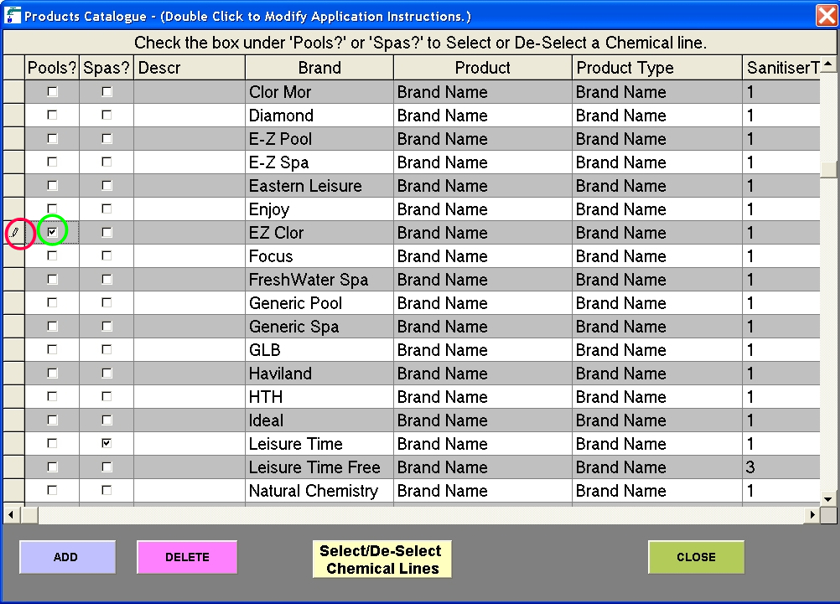
1. Click on the "Product Catalog" button, and then click "Pool Products".
2. At the window, which asks "List all Products, including those disabled" click "No".
3. The "Pool Products" list will appear.
4. Next click on the yellow button at the bottom of the window "Select/De-select Chemical Lines"
5. A list of all the chemical lines in our system will be displayed.
6. Locate the brand you wish to add or remove.
7. When adding a "pool" brand, make sure you click on box under the "Pools?" column. Spa chemical brands are the same way.
8. After checking or un-checking the box, you must click on another area of the grid to save the change. You will notice a "pencil" icon at the extreme left column, when you choose a chemical
brand. Click onto any empty box under the "Descr" column, the pencil icon will disappear. The change is now saved.
9. Click "Close" to return to the customer detail screen.
10. You may now choose to assign a newly added chemical brand to the selected customer. If so, click "EDIT CUST. DATA" button. Click on the drop down list for the chemical brands and select the new brand. Select the sanitizer and the sanitizer method . Click "SAVE CHANGES".
10a. If you have remaining inventory of the Removed Brand, you may want to "run it out", you can insert those products within your "new brand" until they are no longer in your inventory. (see "Modifying Chemical Products Names)
Note: - Home Port can convert your customers to the new brand for you. Call us. We can also add a "private label" to your Product file.